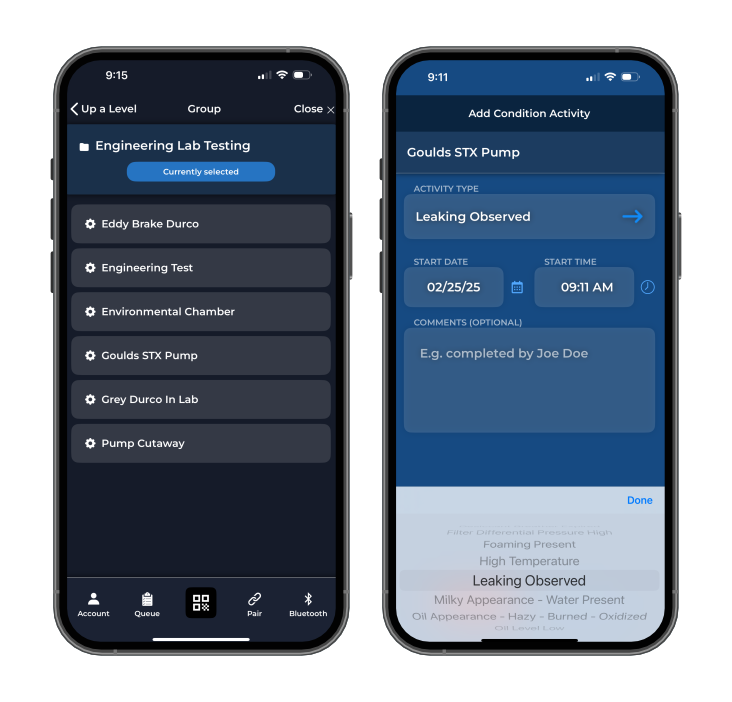Comprehensive Guides
Download Product User Manuals
Access detailed instruction sheets for Machine Vitals to ensure optimal performance and longevity of your equipment. Our installation instructions are designed to provide clear and straightforward guidance. Download a PDF of the instructions:
- Machine Vitals with Gateway Installation
- Machine Vitals Bluetooth Installation
Routine Maintenace
Simple Tips to Maintain Machine Vitals
To keep your Machine Vitals units operating reliably and accurately, we recommend the following routine maintenance practices:
- Clean the exterior using a soft, lint-free cloth to remove dust buildup.
- Use indirect compressed air to carefully clear away fluids or debris without damaging components.
- Replace the battery as needed. Take care during replacement—never use sharp or foreign objects to remove the battery.
- Check for software updates regularly to ensure your device is running the latest version.
- Inspect all connections and cables periodically for signs of wear, corrosion, or damage.
Mobile App Download
Tap into Reliability
Download the Machine Vitals Mobile App to easily connect to your sensors via Bluetooth, record maintenance events, and log asset condition data—all from your smartphone. Sync everything to the Sensei Web App for a complete view of your equipment health in real time.
Indicator Guide
Machine Vitals LED Meanings
This section breaks down the LED colors and flashing on your Machine Vitals device to help you easily understand its current status, whether it's operating normally, connecting, or needs attention.
Blue: Shows the device is in pairing mode. LED stops flashing once a connection is established to Sensei Network.
Green: Turns terminal mode on and off (if green light is flashing then CORE is in terminal mode, cycle through light colors to green using pairing tool to turn of terminal mode).
Red: Indicates hardware errors or issues during operations. Rapid flashing suggests failure in operations or persistent hardware errors.
Purple: Appears during the Network reset process, indicating that the Machine Vitals network is resetting its configuration.
Yellow: Factory reset of Machine Vitals units.
White: Allow you to exit LED option menu.
Machine Vitals Specifications
| Power Battery Battery Life | 3.6 Volt D Size Battery 3 years (depending on data & frequency settings |
| Mechanical Dimensions Material Thread Connection | 3.34"H x 2.62"W x 3.25"L Cover: Polycarbonate Base: Powder Coated Aluminum 1/2" NPT |
| Network Wireless Wireless Range Protocols Pairing Led | 2.4 GHz - Low power network on 802.15.4 100 m Indoor Line of Sight MQTT Bluetooth technology Provides feedback on connection to network |
| Environmental Installation Operating Temperature | Indoor or Outdoor (designed to IP65) -0º to 175ºF (-18º to 79°C) |
| Wireless Security | Device Authentication AES-128 Encrypted Network Joining Scheme Pre-Shared Key Rotating Session Key AES-128 Encrypted Secured Data Transmission |
Troubleshooting Guide
This section helps you quickly identify and resolve common issues with Machine Vitals devices including connectivity errors, data syncing delays, and other issues, so you can get your monitoring system back up and running with minimal downtime.
Possible Causes
- Dead battery
- Battery tab still in place
Recommended Actions
- Replace battery.
- Remove battery, then remove battery tab and replace back into the Machine Vitals unit.
Notes
Operating and battery life depend on several condition including device configuration, battery brand, environment, and signal strength.
Possible Causes
- Not paired
- Dead battery
Recommended Actions
- Try re-pairing the device.
- Replace the battery.
- Remove interference may need to add Repeaters to your network.
- Check Sensei network is on and connected.
Possible Causes
- Temperature
- Connectivity
Recommended Actions
- Make sure the unit is within solid connection range.
- Make sure the Machine Vitals unit operates within the recommended temperature range.
Notes
Operating and battery life depend on several conditions including device configuration, battery brand, environment, and signal strength.
Possible Causes
- External ports blocked
- Covered in debris
Recommended Actions
- Use indirect compressed air and lint free cloths to help remove excess fluids or debris.
Possible Causes
- Bluetooth disabled on phone
- Device is already connected to another phone
Recommended Actions
- Ensure Bluetooth is enabled on your phone.
- Reset app and restart phone.
- Try removing and re-inserting battery to restart device.
Notes
The device can only pair with one phone at a time during provisioning.
Possible Causes
- Low battery
- Signal interference
- App crash or timeout
Recommended Actions
- Replace battery.
- Move closer to device.
- Restart provisioning from the beginning.
Notes:
Use fresh batteries during the provisioning process to avoid voltage drops.
Possible Causes
- Saturated Sensor
Recommended Actions
- Carefully remove the labyrinth retainer located in the bottom stem of the device using a flat head screwdriver.
- Carefully remove membrane barrier and O-ring (If membrane or O-ring are damaged or visibly ruined contact Trico Program Advisor).
- Over saturation or debris removal: use indirect compressed air and lint free cloths to help remove excess fluids or debris. Check ambient and internal readings, verify unit is working properly if readings are still inaccurate then see Step 4.
- Drying: place the device in an upright position in a dry location to allow it to dry thoroughly. We recommend leaving it in this position for at least 24 hours to ensure complete drying.
- Reassemble and verify internal and ambient readings are back to normal before reinstalling.